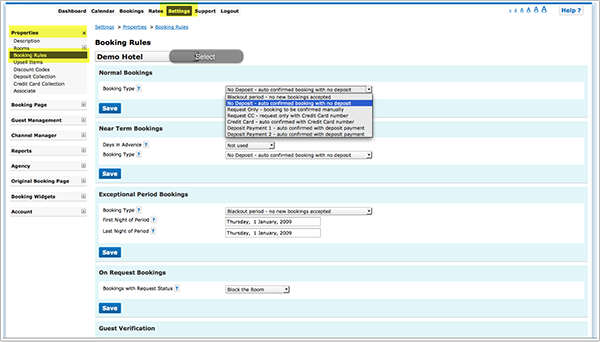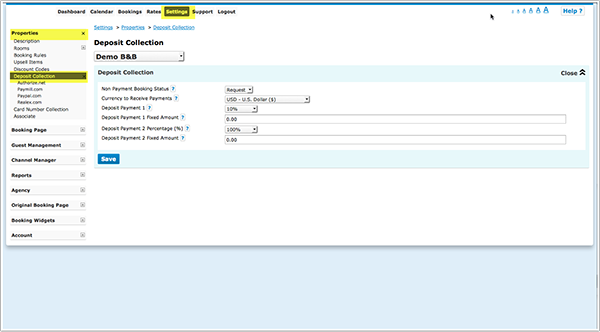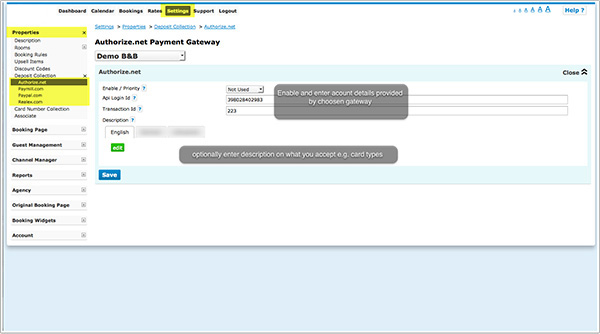Difference between revisions of "Payments: Receive Payments from Guests"
| Line 8: | Line 8: | ||
*Payment to your Paypal account (funds automatically deposited instantly to your paypal account, paypal will deduct their fee and we charge a small fee per transaction). | *Payment to your Paypal account (funds automatically deposited instantly to your paypal account, paypal will deduct their fee and we charge a small fee per transaction). | ||
*[[Collect_Credit_Card_Details|Credit Card]] - the system securely collects card details but does not charge them, the card processing must be handled manually by your bank or merchant account. | *[[Collect_Credit_Card_Details|Credit Card]] - the system securely collects card details but does not charge them, the card processing must be handled manually by your bank or merchant account. | ||
| − | + | *[[Custompayment|Custom Payment]] - ask guests to make send a cheque or make a bank transfer. | |
| + | *[[Bitpay|Bitcoins]] - ask guests to make send a cheque or make a bank transfer. | ||
You can define for each property the type of booking to accept. Go to '''SETTINGS-> PROPERTIES -> BOOKING RULES''' and select the property you want to set up. | You can define for each property the type of booking to accept. Go to '''SETTINGS-> PROPERTIES -> BOOKING RULES''' and select the property you want to set up. | ||
| Line 21: | Line 22: | ||
==='''Collect a Payment or Deposit'''=== | ==='''Collect a Payment or Deposit'''=== | ||
| − | The system | + | The system connects to leading payment gateways. The payment is collected at the time of booking from the guest and paid straight into your account. To use this function you will need an account with the payment gateway provider. |
| Line 28: | Line 29: | ||
If you set your booking rule to "Deposit Payment 1" or "Deposit Payment 2" connect to your payment gateway account at '''SETTINGS -> PROPERTIES -> DEPOSIT COLLECTION''' | If you set your booking rule to "Deposit Payment 1" or "Deposit Payment 2" connect to your payment gateway account at '''SETTINGS -> PROPERTIES -> DEPOSIT COLLECTION''' | ||
| − | Enter the required information to recieve the funds. Failed or non payments can be set to leave the booking in either | + | Enter the required information to recieve the funds. Failed or non payments can be set to leave the booking in either canceled or on request status. The amount can be a fixed amount, a percentage of the total or the value of the first nights accommodation. |
[[File:Payment2.png]] | [[File:Payment2.png]] | ||
Revision as of 12:04, 18 June 2014
The system offers following options to collect a deposit:
- Credit card payments via one of the integrated payment gateways (funds deposited directly to your account, gateway providers will deduct their fee and we charge a small fee per transaction) to collect deposits at the time of the booking.
- Payment to your Paypal account (funds automatically deposited instantly to your paypal account, paypal will deduct their fee and we charge a small fee per transaction).
- Credit Card - the system securely collects card details but does not charge them, the card processing must be handled manually by your bank or merchant account.
- Custom Payment - ask guests to make send a cheque or make a bank transfer.
- Bitcoins - ask guests to make send a cheque or make a bank transfer.
You can define for each property the type of booking to accept. Go to SETTINGS-> PROPERTIES -> BOOKING RULES and select the property you want to set up.
Individial rules can be set for Normal, Near term and Exceptional period bookings. Individual rules can also be set directly within rates and will override the property rules when the rate is booked.
These general setting can be overwritten for each rate directly in RATES.
Collect a Payment or Deposit
The system connects to leading payment gateways. The payment is collected at the time of booking from the guest and paid straight into your account. To use this function you will need an account with the payment gateway provider.
Deposit collection is either of the rules Deposit Collection 1 or Deposit collection 2. The two deposit rules can be set to different amounts.
If you set your booking rule to "Deposit Payment 1" or "Deposit Payment 2" connect to your payment gateway account at SETTINGS -> PROPERTIES -> DEPOSIT COLLECTION
Enter the required information to recieve the funds. Failed or non payments can be set to leave the booking in either canceled or on request status. The amount can be a fixed amount, a percentage of the total or the value of the first nights accommodation.
The currency used by will be the currency you have set in the PROPERTY -> DESCRIPTION currency to receive payments setting.
Choose the gateway you want to use and enter the required account information to connect your payment system to your account.
Our partners for credit card payments are:
Stripe
Register here for a Stripe account.
PAYMILL
Register here for a PAYMILL account.
Authorize.Net
Register here for an Authorize.Net account.
Realex
Register here for a Realex account.
Deposit Collection via PayPal
To receive notification of payments you must go to your profile in your PayPal account and then go to Instant Payment Notification (IPN) and change the Notification URL to
http://www.beds24.com/api/paypal/paypal.php and set IPN messages to enabled. This allows payments to be notified to Beds24 and shown on the booking invoice and log.
Once the payment is made the booking is set to Active and the payment amount shows in the invoice fields (if IPN is enabled). If the guest enters their booking details but does not complete the payment, the booking is either set to On Request or Canceled depending on your NON PAYMENT BOOKING STATUS setting.