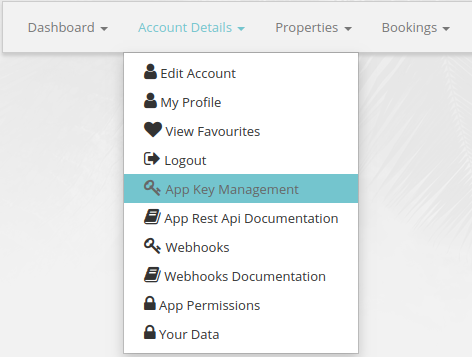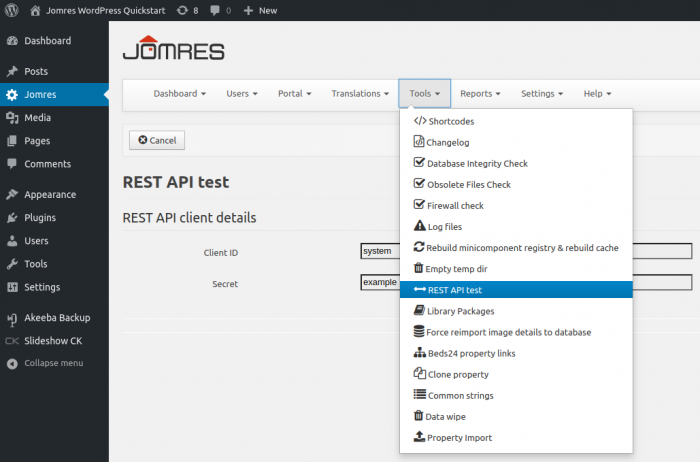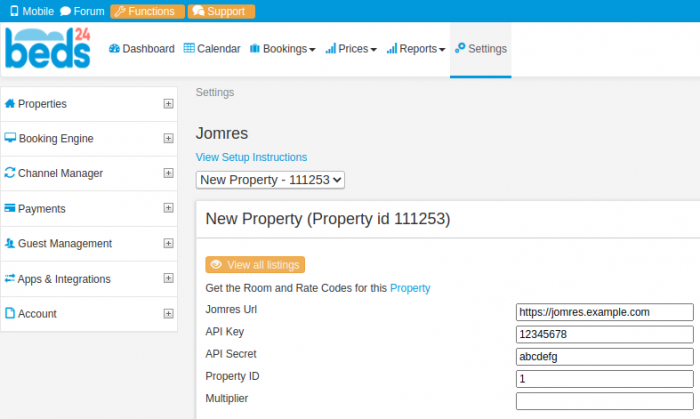Difference between revisions of "Jomres"
Jump to navigation
Jump to search
| Line 61: | Line 61: | ||
* To connect a property, first enter your Jomres System Client ID and Secret, then click the Connect button in the Status column. | * To connect a property, first enter your Jomres System Client ID and Secret, then click the Connect button in the Status column. | ||
* The links in the More info column will retrieve additional information about the property from your Jomres installation. | * The links in the More info column will retrieve additional information about the property from your Jomres installation. | ||
| − | * You may also connect all properties at once by clicking the Connect all button | + | * You may also connect all properties at once by clicking the Connect all button. |
| + | |||
| + | Return to the Jomres setup page in Beds24.com | ||
| + | * Enter the Property ID of the now connected Jomres property below your API secret. | ||
| + | [[Image:jomres_api_setup.png|700px|link=]] | ||
| + | [[Media:jomres_api_setup.png|view large]] | ||
| + | |||
'''Step 4: Connect rooms''' | '''Step 4: Connect rooms''' | ||
Revision as of 08:03, 4 June 2020
Jomres
This page is about the menu This page is about the menu (SETTINGS) APPS & INTEGRATIONS > JOMRES and explains how to set up an integration with Jomres.
Coming soon! For the Jomres plugin use these instructions.
Contents
1 Capabilities
- Beds24.com can export inventory.
- Beds24.com can export prices (tariffs).
- Beds24.com can import bookings.
2 Limitations
- Inventory exports are currently limited to single room properties.
3 Set Up
3.1 Jomres
You will need to get two sets of credentials from Jomres:
- Jomres API Client ID/Secret
- Jomres API System Client ID/Secret
3.1.1 Jomres API Client ID/Secret
To get your Jomres API Client ID and Secret:
- Navigate to the Manage Properties section of your Jomres installation and click Account Details then App Key Management.
- Click the View button next to the API client you wish to use or click the New button to create a new client.
- You will need the Client ID and Secret from this page to synchronise the inventory, prices and bookings of your Jomres properties with Beds24.
3.1.2 Jomres API System Client ID/Secret
To get your Jomres API System Client ID and Secret:
- Log into Wordpress and navigate to the Jomres tab on the sidebar.
- Click Tools then REST API test.
- You will need the System Client ID and Secret from this page to connect your Jomres properties to Beds24.
3.2 Beds24
Step 1: Enter your Jomres credentials
- Enter your Jomres URL.
- Enter your API Key (Jomres API Client ID).
- Enter your API Secret (Jomres API System Client ID
- Click the Save button
Step 2: Create channel
- Click the View all listings button.
- You will see a message stating "Channel does not exist".
- If you wish to simply connect all properties in your Jomres installation, enter your Jomres System Client ID and Secret and click the Create channel and connect all properties button. You may skip step 3.
- If you wish to select which properties to connect, click the Create channel button.
Step 3: Connect your Jomres properties
After your channel has been created, you will see a table of all properties in your Jomres installation.
- To connect a property, first enter your Jomres System Client ID and Secret, then click the Connect button in the Status column.
- The links in the More info column will retrieve additional information about the property from your Jomres installation.
- You may also connect all properties at once by clicking the Connect all button.
Return to the Jomres setup page in Beds24.com
- Enter the Property ID of the now connected Jomres property below your API secret.
Step 4: Connect rooms
Step 5: Synchronise inventory, prices or bookings
4 Common Errors
5 Disconnect
- Click the View all listings button.
- In the status column, click the Disconnect button for the property you wish to disconnect.