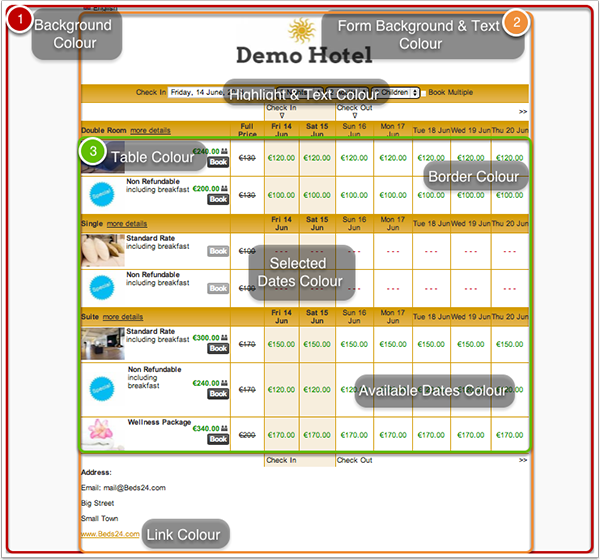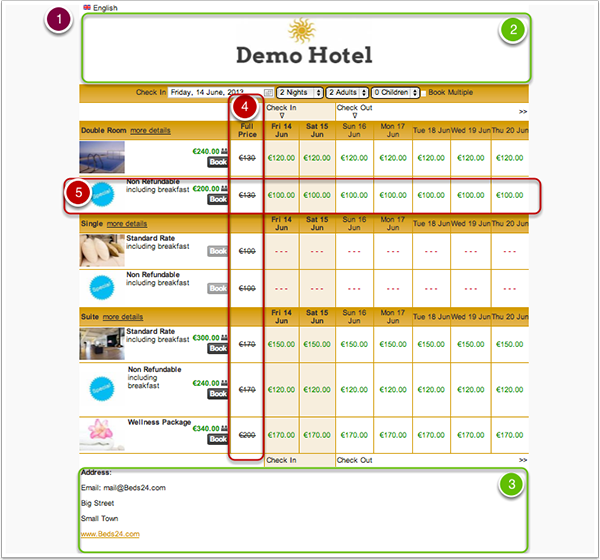Difference between revisions of "Customise Booking Page"
| Line 4: | Line 4: | ||
The booking page can be fully customised to individual needs. | The booking page can be fully customised to individual needs. | ||
| − | |||
| − | * | + | *Customise Design, Colours and fonts / SETTINGS -> BOOKING PAGE -> PAGE DESIGN |
| + | |||
| + | [[File:ic_video.gif|link=]] '''[[http://youtu.be/lZvcUEajxjk Show Video]]'''' | ||
| + | |||
| + | [[File:bookingpage1.png]] | ||
| + | |||
| + | |||
| + | |||
| + | * Offer multiple languages (1) SETTINGS -> ACCOUNT -> LANGUAGES | ||
*Add a custom top (2) (eg. for your logo) and/or bottom (3) (eg. for contact info, directions, link to your terms and conditions) / SETTINGS -> BOOKING PAGE -> PAGE DESIGN | *Add a custom top (2) (eg. for your logo) and/or bottom (3) (eg. for contact info, directions, link to your terms and conditions) / SETTINGS -> BOOKING PAGE -> PAGE DESIGN | ||
| Line 17: | Line 24: | ||
[[File:bookingpage.png]] | [[File:bookingpage.png]] | ||
| − | |||
| − | |||
| − | |||
| − | |||
| − | |||
| − | |||
| − | |||
| − | |||
| − | |||
Revision as of 15:29, 24 July 2013
The booking page can be fully customised to individual needs.
- Customise Design, Colours and fonts / SETTINGS -> BOOKING PAGE -> PAGE DESIGN
![]() [Show Video]'
[Show Video]'
- Offer multiple languages (1) SETTINGS -> ACCOUNT -> LANGUAGES
- Add a custom top (2) (eg. for your logo) and/or bottom (3) (eg. for contact info, directions, link to your terms and conditions) / SETTINGS -> BOOKING PAGE -> PAGE DESIGN
- Show Discounts adding a Marketing Column (4)
- Add pictures and information for rooms (5) in SETTINGS -> BOOKING PAGE -> ROOMS
- Set different prices or packages for a room (5) in SETTINGS -> BOOKING PAGE -> ROOMS -> EXTRA PRICES
- Customise Information your guest enters when booking / SETTINGS -> BOOKING PAGE -> BOOKING QUESTIONS
- Customise Confirmation Messages / SETTINGS -> BOOKING PAGE -> CONFIRMATION MESSAGES
- Order in which rooms appear on your booking page / SETTINGS-> ROOMS -> SETUP -> AVAILABILITY and set the Sell Priority for each room.
There is contextual help with each setting to assist you with the setup.
Contents
1 Advanced Options
2 Change Default Text
You can exchange any of the default text on the booking page in SETTINGS -> BOOKING PAGE -> ADVANCED -> CUSTOM TEXT
Webdesigners use CSS to define the look and formatting of a website. Here a list of common adjustmens which can be done pasting the code provided below into SETTINGS -> BOOKING PAGE -> ADVANCED -> WEBDESIGNERS. Examples:
3 Bigger Room Name
/*code for bigger room name*/
.at_roomnametext{
font-size: 14px /*if you want the text even bigger use a higher number*/
}
4 Background Image
To use a background image upload it to SETTINGS -> BOOKING PAGE -> PICTURES. Replace https://www.beds24.com/pic/p0000/2049/04.jpg with the url of your uploaded picture.
/*code fo use an image as background*/
body { background-image:url(https://www.beds24.com/pic/p0000/2049/04.jpg); }
5 Shadow Arround your Booking Page
/*code for a shadow arround your booking page*/
#bookingpage {
-webkit-box-shadow:0 1px 2px rgba(0, 10, 10, 0.38);
-moz-box-shadow:0 1px 2px rgba(0, 10, 10, 0.38);
box-shadow: 1px 1px 2px 1px rgba(0, 0, 0, 0.1);
box-shadow: 0 1px 2px rgba(0, 10, 10, 0.38);
margin-bottom: 20px; }
6 Booking Page with Rounded Corners
/*code for rounded corners*/ #bookingpage {
border-radius: 7px;
-webkit-border-radius: 7px;
-moz-border-radius: 7px; }