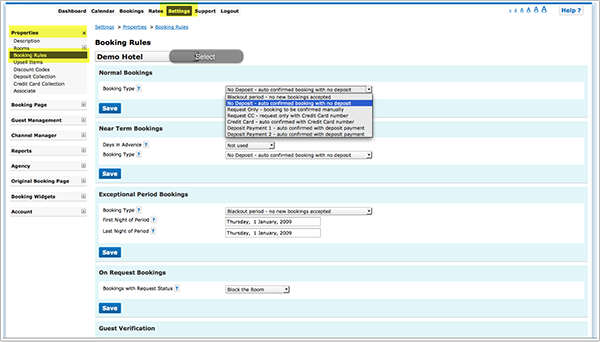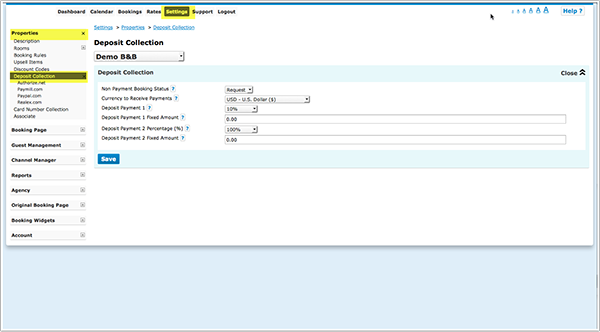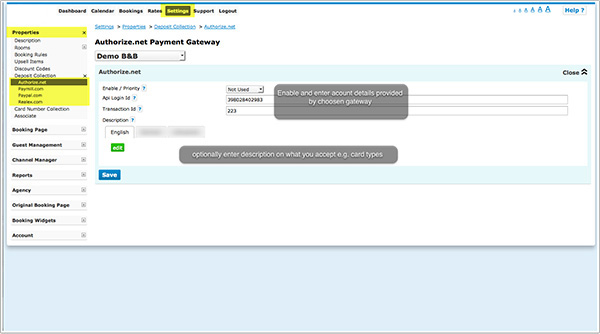Difference between revisions of "Category:Deposit Collection"
m (Added Trouble shooting section) |
|||
| Line 80: | Line 80: | ||
4. To add general information to the header section of the payment screen go to SETTINGS->BOOKING PAGE->PAGE DESIGN->CONTENT and click on "Deposit Payment Header" | 4. To add general information to the header section of the payment screen go to SETTINGS->BOOKING PAGE->PAGE DESIGN->CONTENT and click on "Deposit Payment Header" | ||
| + | |||
| + | == Trouble Shooting == | ||
| + | '''Credit card collection is not visible on the booking page :''' | ||
| + | SETTINGS->PROPERTIES->BOOKING RULES "Booking Type" = Request CC or Collect CC | ||
| + | SETTINGS->PROPERTIES->ROOMS -> OFFERS "Booking Type"= Default or Request CC or Collect CC | ||
| + | Setting for "Booking Type" set in the "Summary" tab of your rates = Default or Request CC or Collect CC | ||
== Deposit Collection for Channel Bookings == | == Deposit Collection for Channel Bookings == | ||
Revision as of 14:13, 26 July 2016
This page is about the menu SETTINGS->PROPERTIES->DEPOSIT COLLECTION
The system offers following options to collect a deposit:
Contents
- 1 Credit card collection without processing
- 2 Custom Instruction
- 3 Payment to a PCI DSS compliant gateway
- 4 Set up deposit collection through a payment gateway and/or custom instruction
- 5 Trouble Shooting
- 6 Deposit Collection for Channel Bookings
- 7 Send a Paypal Payment Request
- 8 Frequently asked questions
1 Credit card collection without processing
- The system securely collects card details but does not charge them, the card processing must be handled manually by your bank or merchant account. More information: Credit Card. If you want to collect credit card details without charging them go to SETTINGS -> PROPERTIES -> CREDIT CARD COLLECTION.
2 Custom Instruction
- Custom Payment - ask guests to make send a cheque or make a bank transfer.
3 Payment to a PCI DSS compliant gateway
You can use Beds24 to receive deposit payments with the booking. All later payments have to be processed manually. To use this function you need an account with one of the integrated payment gateways.:
- Credit card payments via one of the integrated payment gateways (funds deposited directly to your account, gateway providers will deduct their fee and we charge a small fee per transaction) to collect deposits at the time of the booking. The system integrates with Stripe, PAYMILL, Authorize.Net and Realex
- Payment to your Paypal account (funds automatically deposited instantly to your Paypal account, Paypal will deduct their fee and we charge a small fee per transaction).
- Collect bitcoin payments.
NOTE Deposit Collection and Credit Card Collection are two different methods. You can use use both but not at the same time.
4 Set up deposit collection through a payment gateway and/or custom instruction
1. Go to SETTINGS->PROPERTIES->BOOKING RULES
- Set "Booking Type" to either the Deposit Collection 1 or Deposit Collection 2.
Each of Deposit Collection 1 and Deposit Collection 2 can collect different deposit amounts.
Individual rules can be set for Normal, Near term and Exceptional period bookings. Individual rules can also be set directly within rates or offers.
This allows you for example to take a different deposit in high and low season or for normal and last minute bookings.
Note that booking rules for rates will override rules for rooms and booking rules for offers will override property booking rules.
2. Go to SETTINGS->PROPERTIES->DEPOSIT COLLECTION
- Set "Non Payment Booking Status". Failed or non payments can be set to leave the booking in either cancelled or request status.
Request: When the guest clicks "Confirm Booking" the room gets reserved for the guest and will not be available for other guests to book. When they make a sucessful payment the status of the booking will automatically change to confirmed. If the payment is aborted or not successful the status of the room will still be blocked with the request status. You will then either need to change the status manually to cancelled or use an auto action to automatically change the status of Request bookings to Cancelled after a preset time. Auto Actions can be set up in SETTINGS->GUEST MANAGEMENT->AUTO ACTIONS. Cancelled: When the guest clicks "Confirm Booking" the room will not be reserved until the payment has completed. Other guests can still book the room until a successful payment has been made leaving a small risk of double bookings.
- Set the required amount. It can be a fixed amount, a percentage of the total or the value of the first nights accommodation.
- The currency used by will be the currency you have set in the PROPERTY -> DESCRIPTION currency to receive payments setting.
3. Enable one or more of our payment gateways in SETTINGS->PROPERTIES->DEPOSIT COLLECTION. You have the option to display a custom message for each payment method under the payment button.
Choose the gateway you want to use and enter the required account information to connect your payment system to your account.
You will need an account at the payment gateway and follow the instructions provided for each gateway. We charge a small fee per transaction and the payment gateway will most likely also charge you fees, please contact the payment gateway for details of their fees and charges. Our partners for credit card payments are:
Stripe- Register here for a Stripe account.
Paymill - Register here for a PAYMILL account.
Authorize.Net - Register here for an Authorize.Net account.
Realex - Register here for a Realex account.
Our partner for bitcoin payments is Bitpay - Register here for a Bitpay account.
Click here for instructions to connect Paypal
4. To add general information to the header section of the payment screen go to SETTINGS->BOOKING PAGE->PAGE DESIGN->CONTENT and click on "Deposit Payment Header"
5 Trouble Shooting
Credit card collection is not visible on the booking page : SETTINGS->PROPERTIES->BOOKING RULES "Booking Type" = Request CC or Collect CC SETTINGS->PROPERTIES->ROOMS -> OFFERS "Booking Type"= Default or Request CC or Collect CC Setting for "Booking Type" set in the "Summary" tab of your rates = Default or Request CC or Collect CC
6 Deposit Collection for Channel Bookings
Beds24 is not involved in deposit collections for bookings from booking channels. Each booking channels handles them according to their rules/your account settings.
If you use Stripe as payment gateway you can choose to send credit cards supplied by all channels directly to Stripe where the cards can be charged. For details please see Stripe help page
7 Send a Paypal Payment Request
Click here for instructions how to set up an Auto Action with a payment request.
8 Frequently asked questions
8.1 How do I receive the payments?
Beds24 never handles any payments from guests. All payments go directly into your account with the payment gateway you use.
8.2 How can I collect payments from guests booking through an OTA?
Beds24 is not involved in deposit collections for bookings from booking channels. Each booking channels handles them according to their rules/your account settings.
Some channels send credit card details to Beds24. We have the option to send these directly to Stripe where you can then charge the card. To use this service you will need a Stripe account.
8.3 Can I use a payment gateway to which Beds24 does not integrate?
You can connect to your own payment gateway. We do not have the capacity to do custom integrations but you could ask a developer if he can use this method to set up a connection for you: https:/wiki.beds24.com/index.php?title=Landing_Page. If you do not work with a developer you can hire one of our partners. For a list please have a look here: http://shop.beds24.com/category/api-connections/
Keywords: credit card, card, deposit, payment
This category currently contains no pages or media.