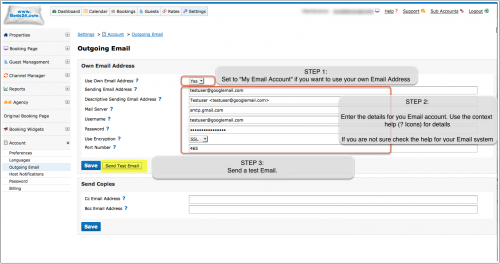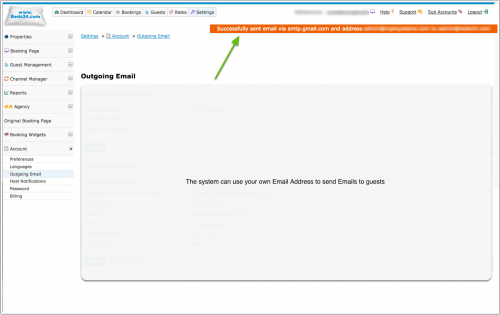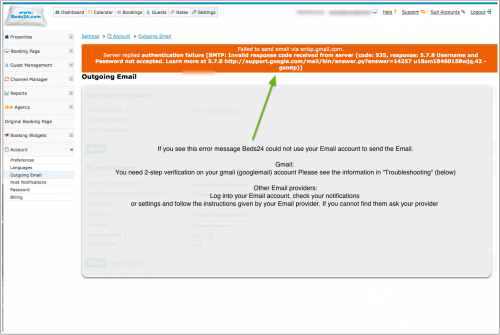Difference between revisions of "Outgoing Email"
m (→Trouble Shooting: removed 'your' it was in twice) |
|||
| Line 5: | Line 5: | ||
''This page is about the menu SETTINGS -> ACCOUNT -> OUTGOING EMAIL'' | ''This page is about the menu SETTINGS -> ACCOUNT -> OUTGOING EMAIL'' | ||
__TOC__ | __TOC__ | ||
| + | == General == | ||
'''Sending Account''': Choose whether to use the system email server or your own email address to send email. If you choose your own email address the guest will receive an email confirmation from your email address and you will see sent mails in your outgoing mail folder. If you choose the default the guest will receive a booking notification from the system Email address. | '''Sending Account''': Choose whether to use the system email server or your own email address to send email. If you choose your own email address the guest will receive an email confirmation from your email address and you will see sent mails in your outgoing mail folder. If you choose the default the guest will receive a booking notification from the system Email address. | ||
| Line 58: | Line 59: | ||
[[:category:Sub_Account|Sub accounts]] can be used to use different outgoing Email addresses for multiple properties in one account. | [[:category:Sub_Account|Sub accounts]] can be used to use different outgoing Email addresses for multiple properties in one account. | ||
| + | == Mailgun== | ||
== SPF Record == | == SPF Record == | ||
| − | |||
Adding the following SPF record to your sending domain may help delivery of your emails and prevent them being treated as spam. Please refer to your domain register for help adding an SPF record to your domain. | Adding the following SPF record to your sending domain may help delivery of your emails and prevent them being treated as spam. Please refer to your domain register for help adding an SPF record to your domain. | ||
| Line 73: | Line 74: | ||
You need 2-step verification on your '''googlemail''' account. [https://support.google.com/mail/answer/1173270?hl=en Here google explains] | You need 2-step verification on your '''googlemail''' account. [https://support.google.com/mail/answer/1173270?hl=en Here google explains] | ||
| − | how to create an application specific password which can be used with the booking system. If | + | how to create an application specific password which can be used with the booking system. If you try to use your normal googlemail password Google |
might block the emails from sending and treat them as spam. | might block the emails from sending and treat them as spam. | ||
Revision as of 15:21, 2 October 2017
This page is about the menu SETTINGS -> ACCOUNT -> OUTGOING EMAIL
1 General
Sending Account: Choose whether to use the system email server or your own email address to send email. If you choose your own email address the guest will receive an email confirmation from your email address and you will see sent mails in your outgoing mail folder. If you choose the default the guest will receive a booking notification from the system Email address.
The following settings are required if you use your own email address:
Email Address: This is the email address which will send email notifications.
Mail Server: This is the email server which will send your email. For example the gmail server is smtp.gmail.com.
User Name: This is the user name for your email server. This is often your email address.
Password: This is the password for your email server.
Use Encryption: This is the email server encryption setting. For example the gmail server requires SSL.
Port Number: This is the email server SMTP port. This is normally 25 but can be different. For example the gmail server uses 465.
2 Standard Setups
Gmail
Mail Server: smtp.gmail.com
Encryption: SSL
Port: 465
Microsoft Live (Hotmail)
Mail Server: smtp.live.com
Encryption: No
Port: 587
Set up
The system can use your own Email address
If you see an error message please check
- are all entries correct
- some systems require authentication. Please see "Trouble Shooting" (below)
Sub accounts can be used to use different outgoing Email addresses for multiple properties in one account.
3 Mailgun
4 SPF Record
Adding the following SPF record to your sending domain may help delivery of your emails and prevent them being treated as spam. Please refer to your domain register for help adding an SPF record to your domain.
v=spf1 include:mail.beds24.com ~all
5 Trouble Shooting
Hotmail and other providers might ask for authentication. Log into your Email account, check your notifications or settings and follow the instructions given by your Email provider. If you cannot find them ask your provider what you need to do to let third parties like Beds24 send Emails through your SMTP server.
You need 2-step verification on your googlemail account. Here google explains how to create an application specific password which can be used with the booking system. If you try to use your normal googlemail password Google might block the emails from sending and treat them as spam.
Google accounts which have a menu "My Account" >> "Connected apps & sites" may need to set the setting "Allow less secure apps" to ON to allow email sending via gmail
If Emails are not sending please check your "Descriptive Sending Email Address", it cannot be a word only. The pop up help for the setting has examples of valid formats.