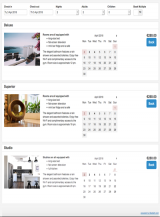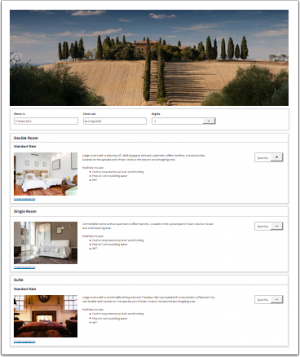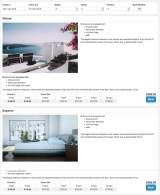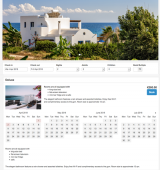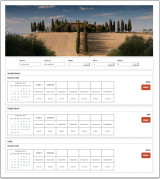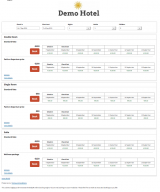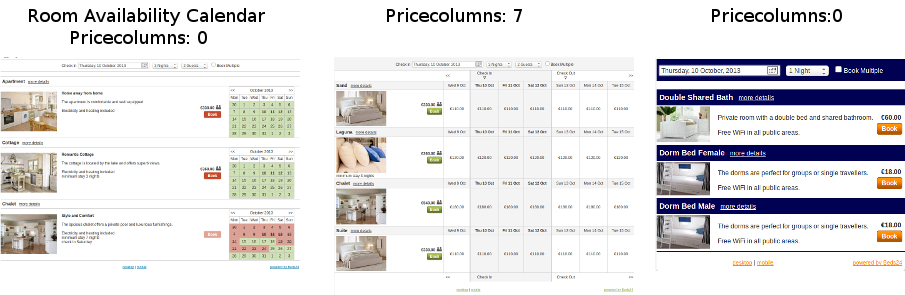Difference between revisions of "Category:Booking Page"
m (→Adaptive booking page: removed 2nd you) |
|||
| Line 3: | Line 3: | ||
[[Category:Booking_Page_and_Widgets]] | [[Category:Booking_Page_and_Widgets]] | ||
''This page is about the menu SETTINGS->BOOKING PAGE'' | ''This page is about the menu SETTINGS->BOOKING PAGE'' | ||
| + | |||
| + | __TOC__ | ||
To set up or change your booking page go in the to menu to SETTINGS -> BOOKING PAGE in the left menu. | To set up or change your booking page go in the to menu to SETTINGS -> BOOKING PAGE in the left menu. | ||
| Line 31: | Line 33: | ||
[[Adaptive Booking Page|Here]] you can find information on how to customise the adaptive booking page | [[Adaptive Booking Page|Here]] you can find information on how to customise the adaptive booking page | ||
| + | |||
| + | ==Add booking Widget to your web site == | ||
| + | Go to SETTINGS->BOOKING PAGE->BOOKING WIDGETS to generate the code for your booking widgets. | ||
Note: Iframes on mobile devices are problematic. If you use the booking page in an Iframe we recommend you set up a special mobile page for the page where you have embedded the Iframe which opens the booking page in a new page instead of an Iframe. | Note: Iframes on mobile devices are problematic. If you use the booking page in an Iframe we recommend you set up a special mobile page for the page where you have embedded the Iframe which opens the booking page in a new page instead of an Iframe. | ||
Revision as of 16:39, 25 March 2017
This page is about the menu SETTINGS->BOOKING PAGE
To set up or change your booking page go in the to menu to SETTINGS -> BOOKING PAGE in the left menu.
Your booking page can be fully customised.
Use the selector to define if the link should open your booking page displaying all properties (in case you have more than one), a property or a room.
There are 2 booking page version available:
1 Responsive booking page
Examples:
Here you can find information on how to customise the responsive booking page
2 Adaptive booking page
Examples:
Here you can find information on how to customise the adaptive booking page
3 Add booking Widget to your web site
Go to SETTINGS->BOOKING PAGE->BOOKING WIDGETS to generate the code for your booking widgets.
Note: Iframes on mobile devices are problematic. If you use the booking page in an Iframe we recommend you set up a special mobile page for the page where you have embedded the Iframe which opens the booking page in a new page instead of an Iframe.
Subcategories
This category has the following 4 subcategories, out of 4 total.
Pages in category "Booking Page"
The following 28 pages are in this category, out of 28 total. download this selection of articles as a PDF book