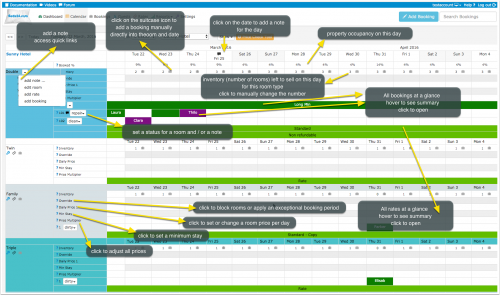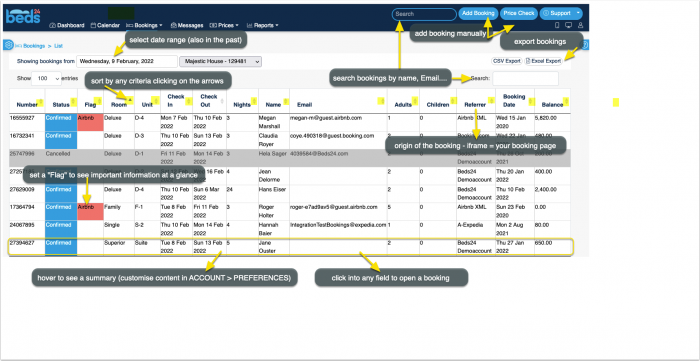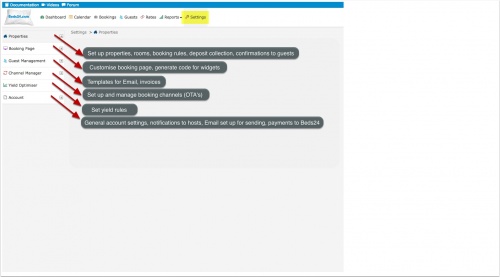Introduction
This page explains how the system works.
Contents
Beds24 is designed as a self-service system. Set up is free and you can do it yourself. These are the requirements to use Beds24:
1. Technical Requirements
- a computer with internet access
2. You are comfortable working with computers
- use a browser to navigate web sites
- use online help and instructions to do your own set up
1 The Control Panel
2 DASHBOARD
The dashboard shows you the information which is most relevant to you at a glance. The content is fully customisable
2.1 CALENDAR
The CALENDAR gives a complete overview on your bookings, prices and inventory and lets you adjust inventory and add bookings.
For more information about what you can do on in the CALENDAR click on CALENDAR then click on HELP in the top right menu of this page.
2.2 BOOKINGS
On-line bookings by your guests are automatically entered into the system. You can also manually enter off-line bookings. If you are using the Channel Manager, it will import your bookings from your booking channels.
For more information click on BOOKINGS then click on HELP in the top right menu of this page.
2.3 GUESTS
Save information about a guest and view their previous bookings.
For more information click on GUESTS then click on HELP in the top right menu of this page.
2.4 SETTINGS
The multitude of sophisticated settings makes the system very powerful. You do not need to enter information for settings you don't use. Select the ones you need to reflect your pricing, strategy and conditions.
For more information click on HELP in the top right menu of each page.
3 Receive Bookings
3.1 Availability
Availability is calculated for each room based on bookings already in the system and rates that have been set. If you have no prices for a certain date the system will show no availability. For this reason it is important to keep the bookings and prices up-to-date.
3.2 Prices
You can set almost unlimited rate and discount combinations. In the RATES area of the control panel you can set rates with a start and end date which can have multiple conditions. Per day prices can be entered in the CALENDAR.
Here you can find more information about prices.
3.3 Booking Page
The booking page displays availability and prices to guests and lets them book directly online. The booking page can be fully customised in SETTINGS->BOOKING ENGINE.
The booking page shows your "Offers". An offer is the price combined with certain conditions. Each room/unit has one or more offers. "Offer 1" is your standard offer to the guest which is always displayed.
For more information on how to customise your booking page go to SETTINGS->BOOKINGENGINE then click on HELP in the top right menu of this page.
3.4 Booking Widgets - Booking Button, Booking Strip, Booking Box and more
Booking widgets connect your website to your booking page. Options include booking buttons, booking boxes, booking strips, calendars. To install them you or your web designer copy the code we provide to your web site. If you want to do it yourself you will need the ability to edit the HTML of your page. You can customise the widgets and get the code in the control panel under
SETTINGS->BOOKING ENGINE->BOOKING WIDGETS.
For more information click on on HELP in the top right menu of each page.
4 Channel Manager
The channel manager updates every web site when you take a new booking. You can enable channel management under SETTINGS -> CHANNEL MANAGER.
For more information on how the channel manger works go to SETTINGS->CHANNEL MANAGER then click on HELP in the top right menu of this page. On this page you will also find links with detailed information on each channel.
5 Use on Mobile Devices
Our control panel is responsive and accessible via a browser from any mobile device.
If you log in from a mobile device you should see a special mobile dashboard which gives you an overview on key information linking links to more special mobile pages and you will also have access to all other Beds24 functions.
This allows you to perform all actions from your smart phone or tablet it you need to. You have the option to set up a special dashboard to use from mobile devices.
If you do not see the mobile dashboard click on the mobile icon in the top left corner.
We do not provide an app because by nature the functionality of an app is limited and user research shows that an app could never meet the flexibility and the the power Beds24 customers are used to.
If you use the CALENDAR page on a smartphone we recommend setting the view to one day.
6 Help and Support
- This Support Wiki will give you an overview and explain how to use the booking system in detail.
- You can use the seach function to find information.
- Watch tutorial Videos.
- Our Setup Wizards guide you through the setup process and are an easy way to get familiar with functionalities.
- The control has a context sensitive help system which explains each setting and help for each page.
- Browse the Beds24 Forumfor ideas and solutions.
- We do offer free support on technical issues. You can contact us via the SUPPORT area in the control panel.
7 Glossary
Agent
Person or organisation who can book for different conditions. More information.
Agency
A group of properties. More information.
Auto Action
Pre-canned action or email which can be sent manually or programmed to be sent automatically to guests at specific times after the booking was made, before arrival or after departure. More information.
Booking Channel
OTA´s like Booking.com, Expedia....
Booking Logs
Activity and information guests entered on your booking page.
Booking Widget
Button, calendars, booking boxes which connect your website to the booking system.
Confirmation Messages
Automatic Emails guests receive when they have completed a booking. More information.
Channel Manager Link
A connection between your room type and the same room type at a booking channel. More information.
Daily Prices
A price for one date. More information.
Guest
A set of information which can be attached to a booking. A repeat booking can be created using this information.
Host Notification
Automatic Email notification on new bookings. More information.
Integration
Interface with an external system which is not a booking channel.
Inventory
Rooms/units available for booking. The number is defined by the rooms set up in the system (SETTINGS->ROOMS->SETUP) and the number of bookings. Inventory can be quickly changed in the CALENDAR. To show inventory the system need valid prices. If you have not set a daily price or a rate the system will show 0 inventory for this date.
The inventory can never be changed to a value which is higher than the total number of rooms minus the bookings you have.
If "Overbooking Protection" is set to "Property" (SETTINGS->ROOMS->SETUP) the system will calculate the inventory ont the total bookings in a room up to room quantity AND total bookings in the property up to total rooms in property. Meaning the room will be closed if the number of bookings in all rooms in the property is greater or equal to the total number of rooms in the property. This could occur because of an overbooking in a different room. Hidden rooms are not included in the calculation of property availability.
Offer
An offer is the price combined with certain conditions. Each room/unit has one or more offers. "Offer 1" is your standard offer to the guest which is always displayed.
Owner
Holder of a user account.
Owner ID
Unique identification number of an account.
Property
Premises with one or more rooms/units for rent.
Property ID
Unique identification number of a property.
Rack Rate
The maximum price ever charged for a room.
Rate
A price with start and end date so it applies to a range of dates More information.
Rate ID
Unique identification number of a rate.
Room
Rooms can but do not need to represent physical rooms, they are a way of splitting your property into separately bookable sections.
Room ID
Unique identification number of a room/rented unit.
Room Type
A room can have the quantity of 1 or more. If the quantity is >1 then the term room type is used.
Template Variable
Short codes which will be replaced by the relevant information from each booking. They can be used in text settings or messages. More information.
Upsell Item
Extra services a guest can add at the time of booking, like bicycle hire, a sightseeing trip, meal, parking or obligatory charges like additional tax or cleaning fee.More information.
Widget
see Booking Widget
Yield Optimiser
Tool to automatically adjust prices based on availability and time before check-in.