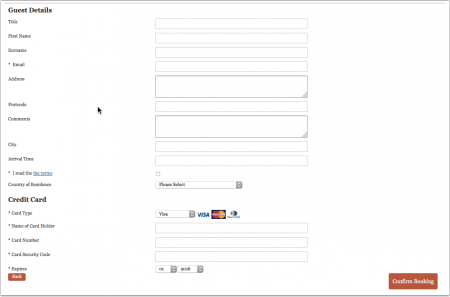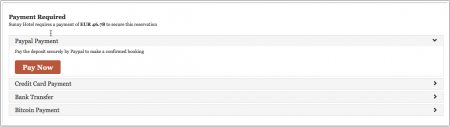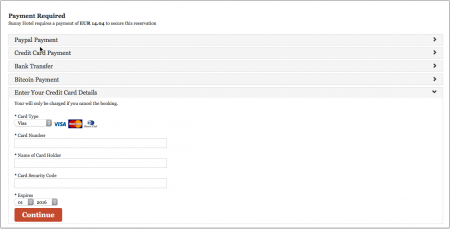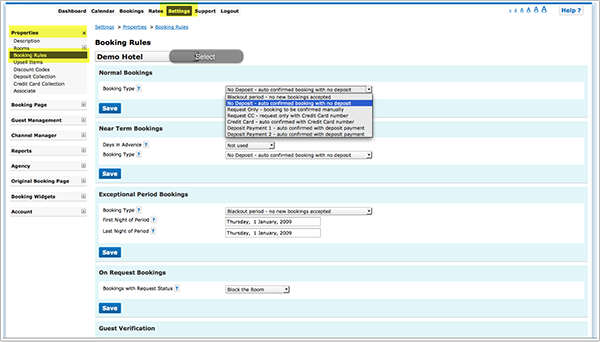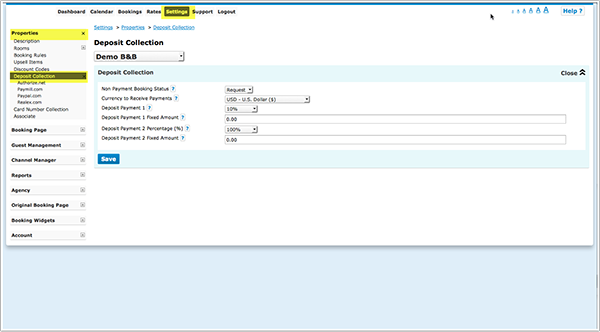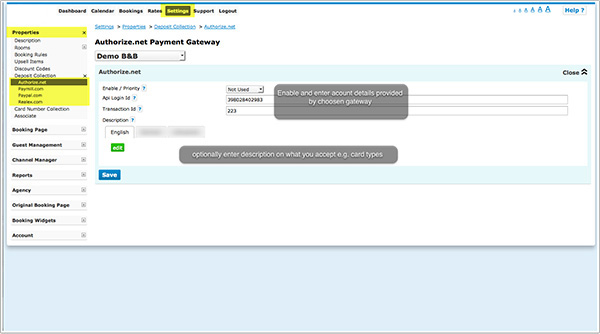Category:Deposit Collection
This page is about the menu SETTINGS->PROPERTIES->DEPOSIT COLLECTION
If you require payment or guarantee from your guests you can choose from these methods:
- If you only want to securely collect credit card details without charging them go to SETTINGS -> PROPERTIES -> CREDIT CARD COLLECTION. The guest will only be able to complete the booking if they leave their credit card details. The card processing must be handled manually by your bank or merchant account. You can find more information on the Credit Card Collection help page.
Guests will be asked to enter their credit card details with their details.
- Go to SETTINGS->PROPERTIES->DEPOSIT COLLECTION and use these instructions if you want to
- automatically collect a deposit though an integrated payment gateway.
- require guests to make an offline payment (i.e. bank transfer).
- connect your own payment gateway.
- want to give guests the option to choose from two or more options (online deposit payment, offline payment, leave their credit card details)
After the guest clicked "Confirm Booking" they are directed to the payment screen.
Contents
1 Integrated Payment Gateways
If you use this method the guest will not be able to complete the booking without making a payment.
The funds are deposited directly to your account. Beds24 will be notified about the payment and you will see the amount in the "Charges and Payments" tab of the booking.
Integrated Payment gateways are:
- Stripe- credit card paymentsRegister here for a Stripe account.
- Paymill - credit cards payments. Register here for a PAYMILL account.
- Authorize.Net - credit cards payments. Register here for an Authorize.Net account.
- Realex - credit card payments. Register here for a Realex account.
- Bitpay - bitcoin payments. Register here for a Bitpay account.
- Paypal - Paypal and credit card payments.
You will need an account at the payment gateway you want to use. We charge a small fee per transaction and the payment gateway will most likely also charge you fees. Please contact the payment gateway for details of their fees and charges.
2 (Credit) Card Collection
You can offer (credit) card collection as one of several options.
If leaving credit card details is the only option you want to give to your guests go to SETTINGS -> PROPERTIES -> CREDIT CARD COLLECTION and use the Credit Card Collection help page.
3 Offline Payments (Custom Instruction)
You can ask your guests to make a bank transfer or send a cheque.
If you use this method you will need to enter the payments manually in the "Charges and Payments" tab of the booking.
4 Custom Gateway
If you do not want to use one of the integrated payment gateways you have the option to set up a connection to an external payment gateway. To set a connection up you will need HTML and programming skills or hire a developer.
5 Setup
1. Go to SETTINGS->PROPERTIES->BOOKING RULES
- Set "Booking Type" to either the Deposit Collection 1 or Deposit Collection 2.
Each of Deposit Collection 1 and Deposit Collection 2 can collect different deposit amounts.
Individual rules can be set for Normal, Near term and Exceptional period bookings. Individual rules can also be set directly within rates or offers.
This allows you for example to take a different deposit in high and low season or for normal and last minute bookings.
Note that booking rules for rates will override rules for rooms and booking rules for offers will override property booking rules.
2. Go to SETTINGS->PROPERTIES->DEPOSIT COLLECTION
- Set "Non Payment Booking Status". Failed or non payments can be set to leave the booking in either cancelled or request status.
- Request: When the guest clicks "Confirm Booking" the room gets reserved for the guest and will not be available for other guests to book. When they make a successful payment the status of the booking will automatically change to confirmed. If the payment is aborted or not successful the status of the room will still be blocked with the request status. You will then either need to change the status manually to cancelled or use an auto action to automatically change the status of Request bookings to Cancelled after a preset time. Auto Actions can be set up in SETTINGS->GUEST MANAGEMENT->AUTO ACTIONS.
- Cancelled: When the guest clicks "Confirm Booking" the room will not be reserved until the payment has completed. Other guests can still book the room until a successful payment has been made leaving a small risk of double bookings.
- Set the required amount. It can be a fixed amount, a percentage of the total or the value of the first nights accommodation.
- The currency used by will be the currency you have set in the PROPERTY -> DESCRIPTION currency to receive payments setting.
3. Enable one or more payment gateways and or methods.
- Choose the gateway and or method(s) you want to use (SETTINGS->PROPERTIES->DEPOSIT COLLECTION-> PAYPAL/STRIPE..... and enter the required account information to connect your payment system to your account. Use the context help (? icons) and the page help (top right menu of each page) for instructions.
If you want to offer your guests a choice between different options you can select in which order the options display.
To override the default title which the guest sees enter your custom text in the "Title" field.
- In "Instruction" you can enter a custom information to display under the payment button.
For detailed instruction for each gateway/method when you click on the context help (? icons) and on HELP in the top right corner of the payment method help page.
4. To add general information to the header section of the payment screen go to SETTINGS->BOOKING PAGE->PAGE DESIGN->CONTENT and click on "Deposit Payment Header"
6 Send a Paypal Payment Request
Click here for instructions how to set up an Auto Action with a payment request.
7 Frequently asked questions
7.1 How do I receive the payments?
Beds24 never handles any payments from guests. All payments go directly into your account with the payment gateway you use.
7.2 How can I collect payments from guests booking through an OTA?
Beds24 is not involved in deposit collections for bookings from booking channels. Each booking channels handles them according to their rules/your account settings.
If you use Stripe as payment gateway you can choose to send credit cards supplied by all channels directly to Stripe. You will then be able to charge the card from within the booking or in the Stripe extranet. For details please see Stripe help page
7.3 Can I use a payment gateway to which Beds24 does not integrate?
In SETTINGS->PROPERTIES->DEPOSIT COLLECTION->CUSTOM GATEWAY you can connect to your own payment gateway. If you do not have the required programming skills you can hire a developer to set this up for you. If you do not work with a developer you can hire one of our partners. Have a look here: http://shop.beds24.com/category/api-connections/
Keywords: credit card, card, deposit, payment
This category currently contains no pages or media.