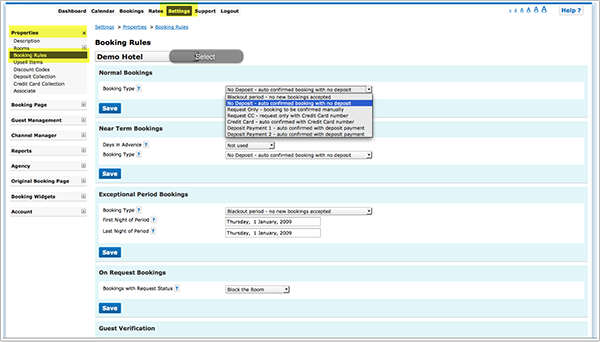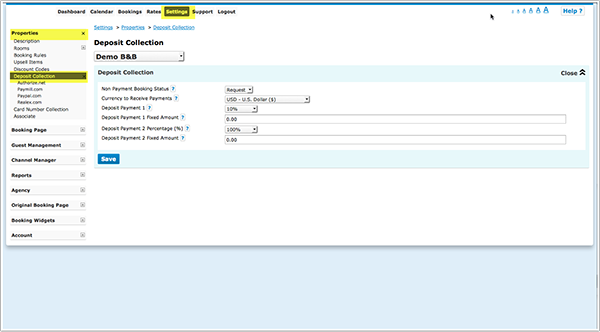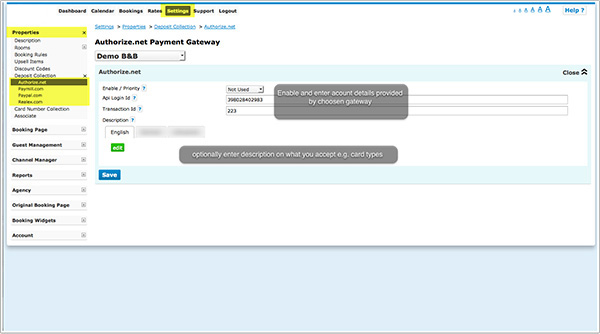Difference between revisions of "Category:Deposit Collection"
| Line 23: | Line 23: | ||
'''Deposit Collection''' and '''Credit Card Collection''' are two different methods. You can use use both but not at the same time. | '''Deposit Collection''' and '''Credit Card Collection''' are two different methods. You can use use both but not at the same time. | ||
| − | <embedvideo service="youtube">https://www.youtube.com/watch?v= | + | <embedvideo service="youtube">https://www.youtube.com/watch?v=9O9xcad5zlw</embedvideo> |
Revision as of 12:48, 4 February 2015
This page is about the menu SETTINGS->PROPERTIES->DEPOSIT COLLECTION
The system offers following options to collect a deposit:
Contents
1 Credit card collection without processing
- The system securely collects card details but does not charge them, the card processing must be handled manually by your bank or merchant account. This option is not PCI DSS compliant. More information: Credit Card. If you want to collect credit card details without charging them go to SETTINGS -> PROPERTIES -> CREDIT CARD COLLECTION
2 Custom Instruction
- Custom Payment - ask guests to make send a cheque or make a bank transfer.
3 Payment to a PCI DSS compliant gateway
- Credit card payments via one of the integrated payment gateways (funds deposited directly to your account, gateway providers will deduct their fee and we charge a small fee per transaction) to collect deposits at the time of the booking. The system integrates with Stripe, PAYMILL, Authorize.Net and Realex
- Payment to your Paypal account (funds automatically deposited instantly to your Paypal account, Paypal will deduct their fee and we charge a small fee per transaction).
- Collect bitcoin payments.
NOTE Deposit Collection and Credit Card Collection are two different methods. You can use use both but not at the same time.
4 Set up deposit collection through a payment gateway and/or custom instruction
1. Go to SETTINGS->PROPERTIES->BOOKING RULES
- Set "Booking Type" to either the Deposit Collection 1 or Deposit Collection 2.
Each of Deposit Collection 1 and Deposit Collection 2 can collect different deposit amounts.
Individual rules can be set for Normal, Near term and Exceptional period bookings. Individual rules can also be set directly within rates or offers.
Note that booking rules for rates will override rules for rooms and booking rules for offers will override property booking rules.
2. Go to SETTINGS->PROPERTIES->DEPOSIT COLLECTION
- Set "Non Payment Booking Status". Failed or non payments can be set to leave the booking in either canceled or on request status.
- Set the required amount. It can be a fixed amount, a percentage of the total or the value of the first nights accommodation.
- The currency used by will be the currency you have set in the PROPERTY -> DESCRIPTION currency to receive payments setting.
3. Enable one or more of our payment gateways in SETTINGS->PROPERTIES->DEPOSIT COLLECTION. You have the option to display a custom message for each payment method under the payment button.
Choose the gateway you want to use and enter the required account information to connect your payment system to your account.
You will need an account at the payment gateway and follow the instructions provided for each gateway. We charge a small fee per transaction and the payment gateway will most likely also charge you fees, please contact the payment gateway for details of their fees and charges. Our partners for credit card payments are:
Stripe- Register here for a Stripe account.
Paymill - Register here for a PAYMILL account.
Authorize.Net - Register here for an Authorize.Net account.
Realex - Register here for a Realex account.
Our partner for bitcoin payments is Bitpay - Register here for a Bitpay account.
Click here for instructions to connect Paypal
4. To add general information to the header section of the payment screen go to SETTINGS->BOOKING PAGE->ADVANCED and click on "Deposit Payment Header"
Keywords: credit card, card, deposit, payment
This category currently contains no pages or media.