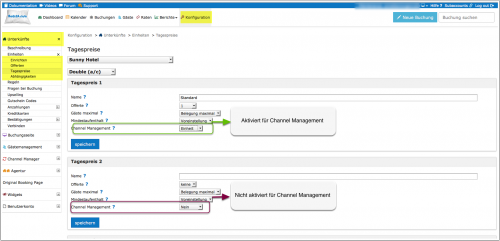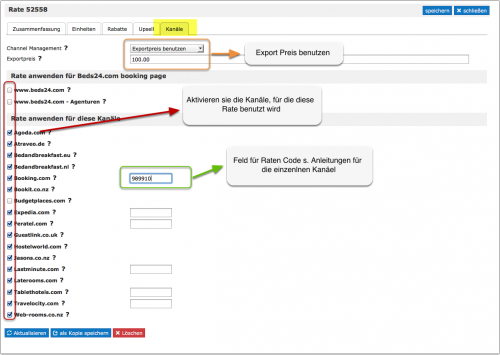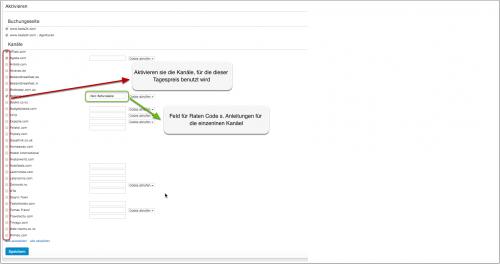Preise für OTAs
Diese Seite erklärt wie sie abweichende Preise für OTA´s anlegen können'
Beds24 kann an viele OTA´s Preise senden.
1 Rates
Der Reiter Raten definiert, wofür die Raten genutzt werden.
'Multiple Raten
Sie können spezielle Raten für einen oder mehrere Kanäle anlegen.
1. Rate für ihre Website
- Erstellen sie eine Rate über den Button "Rate hinzufügen" um Menue RATEN
- Gehen sie zum Reiter "Kanäle" und stellen sie sicher, dass "Beds24" aktiviert ist, nicht jedoch die Kanäle für die diese Rate nicht gilt
2. Rate für OTA
- Erstellen sie eine Rate über den Button "Rate hinzufügen" um Menue RATEN
- Nur Preise pro Nacht können übermittelt werden. Achten sie darauf dass "Preise pro" auf "Nacht" eingestellt ist
- Gehen sie zum Reiter "Kanäle" und stellen sie sicher, dass die OTA´s für die diese Rate gilt aktivert sind, nicht jedoch "Beds24"
' Export Preis nutzen
- Öffnen sie die Rate "Channels" tab
- Enter the price you want to send to the channels in the filed "Export Price"
- Set "Channel Management" = "Use Export Price"
2 Using the Rate Multiplier
For many channels you can add multiplier to your prices, for example because the channel requires a different currency to your Beds24 currency.
Check the instructions for the channel if this feature is supported (click on HELP in the top right in the channel page in the control panel). If the instructions do not mention the option to add a multiplier please send us a support ticket and we will see if we can add it.
3 Using Daily Prices
You can specify one price row for channel management and one for your own web site. Go to SETTINGS->PROPERTIES->ROOMS->DAILY PRICES and define which price row is used for channel management. Then set up your prices in the CALENDAR.
Daily Prices have limitations when it comes to sending them to the channels. You and either send them or not send them but you can not control which channels you send them to. If you want to send different prices to different channels you need to use rates.
Note: The prices will only be sent to the channels you have activated in the channel manger settings.