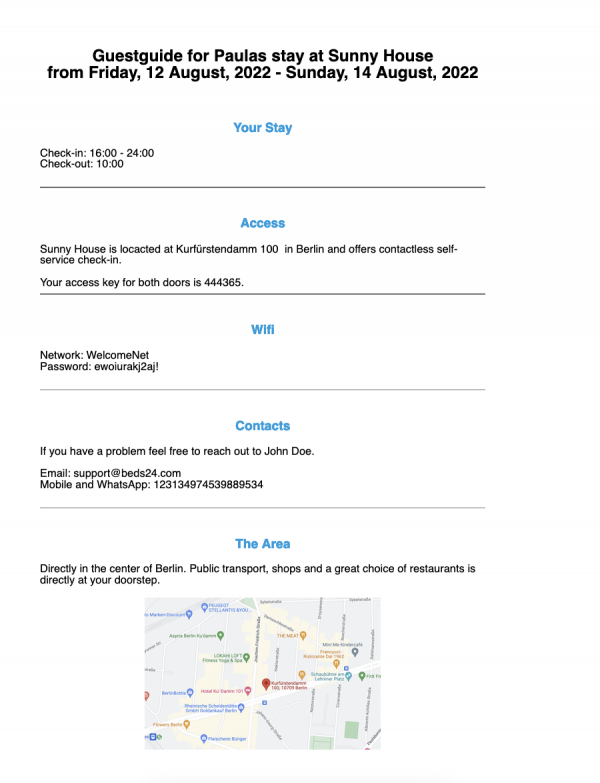Gästemappe: Unterschied zwischen den Versionen
K (Annette verschob die Seite Guest Guide nach Gästemappe) |
|
(kein Unterschied)
| |
Version vom 19. August 2022, 11:16 Uhr
[[Category:Gäste]
Wenn Sie Ihren Gästen eine Gästemappe mit wichtigen Informationen über ihren Aufenthalt, den Ort, Tipps usw. zur Verfügung stellen möchten, können Sie einen der Buchungsvordrucke verwenden. Mit Template Variables können Sie die Vorlage automatisch mit Informationen füllen.
Sie können die Buchungsvorlage an eine automatische E-Mail anhängen, um sie automatisch an Ihre Gäste zu senden, bevor diese ankommen.
- Wenn Sie mehrere Sprachen unterstützen, können Sie für jede eine eigene Sprachversion bereitstellen.
- Wenn Sie mehrere Unkterünfte haben, können Sie die Kopierfunktion verwenden, um den Inhalt der Vorlage in andere Objekte zu kopieren.
1 Gästemappe erstellen
Schritt 1: Öffenen Sie den Buchungsvordruck
Gehen Sie zu (KONFIGURATION) GÄSTEMANAGEMENT > BUCHUNGSVORDRUCK und wählen einen ungenutzten. Diesen können Sie in "Gästemappe" umgenennen.
Schritt 2: Geben Sie den gewünschten Inhalt ein
Click on "Edit" and create the content and use Template Variables to automatically pull information If you use other information than auto populated in the booking for example property information you will need to make sure you have added this information in Beds24.
Schritt 3: Fügen Sie Bilder hinzu
Pictures can be added via a link. If you want to add pictures you need to either host them on your website or upload them in (KONFIGURATION) BUCHUNGSMASCHINE > BILDER.
Schritt 4: Format
Use the formatting options in the editor to format the template to your requirements.
'Schritt 5: Add language versions
If you support multiple languages copy what you have created, add it to the other language tabs and make the required adjustments for each language.
Schritt 6: Use Guest Guide in multiple properties
Use the the copy function to copy the content of the template to other properties. If required open the template for each property and make required adjustments.
Schritt 7: Create an Auto Action Email
You can attach the booking template to an Auto Action Email which you can create in (SETTINGS) GUEST MANAGEMENT > AUTO ACTIONS.
2 Beispiele
2.1 Roher Inhalt für dieses Template
Gästemappe für [GUESTFIRSTNAME]s Aufenthalt [PROPERTYNAME] von [FIRSTNIGHT] - [LASTNIGHT]
Ihr Aufenthalt
Check-in: [CHECKINSTART] - [CHECKINEND] Check-out: [CHECKOUTEND]
Zugang
[PROPERTYNAME] befindet is in der [PROPERTYADDRESS] in [PROPERTYCITY] und bietet kontaklosen Check-in.
Ihr Zugangscode für beide Türen ist [BOOKIDLAST6].
Wifi
Netzwerk: [PROPERTYTEMPLATE1] Passwort: [ROOMTEMPLATE1]
Kontakt
Wenn Sie Probleme haben, kontaktieren Sie [PROPERTYCONTACTFIRSTNAME] [PROPERTYCONTACTLASTNAME].
Email: [PROPERTYEMAIL] Mobil und WhatsApp: [PROPERTYPHONE]
Die Gegend
[PROPERTYLOCATIONDESCRIPTIONBR]