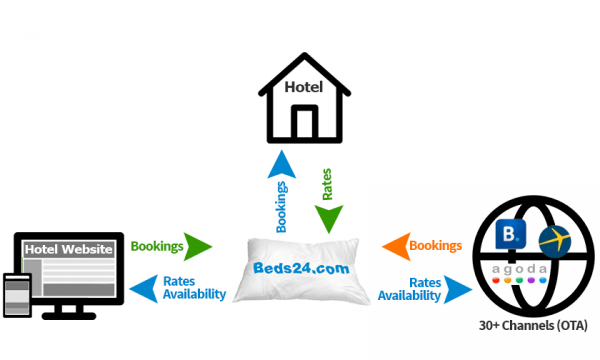Difference between revisions of "Category:Channel Manager"
| Line 18: | Line 18: | ||
[[Channel_Manager_Capabilities|The capabilities of the connection depend on the channel]]. | [[Channel_Manager_Capabilities|The capabilities of the connection depend on the channel]]. | ||
| + | == '''Set up''' == | ||
| + | To use the channel manger you need accounts with the booking channels you want to use and connect them to the channel manager account. | ||
| − | + | Before you connect channels: | |
| − | + | *Set up your [[Do_the_initial_Setup|rooms]]. If you are selling rooms in different constellations on booking channels you might need [Combine_individual_rooms_into_a_roomtype[|virtual rooms]]. | |
| − | + | *Set up [[Setting_Prices_for_Booking_Channels|prices]]. | |
| − | |||
| − | |||
| − | |||
| − | |||
| − | |||
| − | |||
| − | |||
| − | |||
| − | |||
| − | |||
| − | To | + | To set channel management up go to '''SETTINGS''' -> '''CHANNEL MANAGER'''. After you yhave selected the channel you want to set up click on HELP (top right menu) to open the set up instructions. |
| − | |||
You can enter the required information for each site and turn on synchronisation on a room by room basis. Each site has slightly different requirements and each has a help document explaining exactly what and where to get the information you need. Please read our [https://www.beds24.com/legal.html User Agreement] and in particular the liability section. | You can enter the required information for each site and turn on synchronisation on a room by room basis. Each site has slightly different requirements and each has a help document explaining exactly what and where to get the information you need. Please read our [https://www.beds24.com/legal.html User Agreement] and in particular the liability section. | ||
Before your activate a connection make sure your rates and inventory are set up correctly. The channel manger can only import bookings from the time the connection was activated. If you have previous or other bookings outside the Beds24 system you have these options: | Before your activate a connection make sure your rates and inventory are set up correctly. The channel manger can only import bookings from the time the connection was activated. If you have previous or other bookings outside the Beds24 system you have these options: | ||
| − | *For some channels we | + | *For some channels we import upcoming bookings. If this is possible you will find information about this in the set up instructions. |
| − | |||
*To block booked dates go to the CALENDAR in your control panel and change the inventory for the dates you have bookings for. | *To block booked dates go to the CALENDAR in your control panel and change the inventory for the dates you have bookings for. | ||
*If you need the booking details in Beds24 will need to enter the bookings manually. If you are comfortable working with .csv files you can import data into Beds24 using our API (https://www.beds24.com/api/). | *If you need the booking details in Beds24 will need to enter the bookings manually. If you are comfortable working with .csv files you can import data into Beds24 using our API (https://www.beds24.com/api/). | ||
| + | Once you activate the channel manger Beds24.com will maintain the live master version of your availability and export this to all the sites, updating them as new bookings are taken. | ||
| − | |||
| + | '''Custom availability to one or more channels''' | ||
| − | + | You can [[Channel_with_Custom_Availability|set up virtual rooms]] if you want to send custom availability to one or more channels. For example you may not want to sell via a particular channel at certain times of the year. | |
Revision as of 15:13, 8 October 2015
This page is about the menu SETTINGS->CHANNEL MANAGER
The Synchroniser function allows individual properties or agencies managing multiple properties to keep inventory up-to-date in real time at our channel partners, allowing hosts to use and get the most out of multiple on-line booking channels without the hassle of constantly signing-in and updating all of them individually each time a booking is made (or cancelled) via one of them.
Two-Way XML connections with Booking.com, Expedia, Agoda, Hostelworld and many more leading OTA`s export prices and inventory and import bookings instantly.
The Ical sync updates all calendars which support the widely used Ical format including Google calendar, outlook and many rental portals.
A basic example for how it works:
Lets say your are a B&B and you have 2 double rooms. The inventory in the system is set to 2. This inventory gets exported to the booking channels and your web site. Both your website and the booking channels can sell 2 rooms. If you get a booking on your web site the system automatically reduces the inventory to 1 room. It sends the new inventory information to the booking channels so so only one more room can be sold.
It works the same the other way around. If you get another booking through a booking channel this information gets sent to the system. The inventory gets reduced to 0 rooms. Now your rooms are fully booked and both your webdsite and the booking channels will show no availability.
The capabilities of the connection depend on the channel.
Set up
To use the channel manger you need accounts with the booking channels you want to use and connect them to the channel manager account.
Before you connect channels:
- Set up your rooms. If you are selling rooms in different constellations on booking channels you might need [Combine_individual_rooms_into_a_roomtype[|virtual rooms]].
- Set up prices.
To set channel management up go to SETTINGS -> CHANNEL MANAGER. After you yhave selected the channel you want to set up click on HELP (top right menu) to open the set up instructions.
You can enter the required information for each site and turn on synchronisation on a room by room basis. Each site has slightly different requirements and each has a help document explaining exactly what and where to get the information you need. Please read our User Agreement and in particular the liability section.
Before your activate a connection make sure your rates and inventory are set up correctly. The channel manger can only import bookings from the time the connection was activated. If you have previous or other bookings outside the Beds24 system you have these options:
- For some channels we import upcoming bookings. If this is possible you will find information about this in the set up instructions.
- To block booked dates go to the CALENDAR in your control panel and change the inventory for the dates you have bookings for.
- If you need the booking details in Beds24 will need to enter the bookings manually. If you are comfortable working with .csv files you can import data into Beds24 using our API (https://www.beds24.com/api/).
Once you activate the channel manger Beds24.com will maintain the live master version of your availability and export this to all the sites, updating them as new bookings are taken.
Custom availability to one or more channels
You can set up virtual rooms if you want to send custom availability to one or more channels. For example you may not want to sell via a particular channel at certain times of the year.
Subcategories
This category has the following 7 subcategories, out of 7 total.
Pages in category "Channel Manager"
The following 110 pages are in this category, out of 110 total. download this selection of articles as a PDF book
A
B
- Bedandbreakfast.eu
- Bedandbreakfast.nl
- Bookeasy.com.au
- Booking-Better
- Booking.com: Create and update properties and rooms on Booking.com
- Booking.com: Create Booking.com Rate Plans in Beds24
- Booking.com: Import Properties from Booking.com to Beds24
- Booking.com: Mapping
- Booking.com: Opportunities
- Booking.com: Promotions
- Booking.com: Reviews
- Booking.com: Synchronise bookings prices availability
- Bookit.co.nz
C
- Casamundo
- Channel Inventory
- Channel Manager Capabilities
- Channel with Custom Availability
- Close rooms or rates at a channel
- Combine indivdual properties into one property with multiple rooms
- Combine individual rooms into a roomtype
- Connect Airbnb Account
- Connected Channels
- Content Data Description
- Content for Airbnb
- Content for Booking.com
- Ctrip