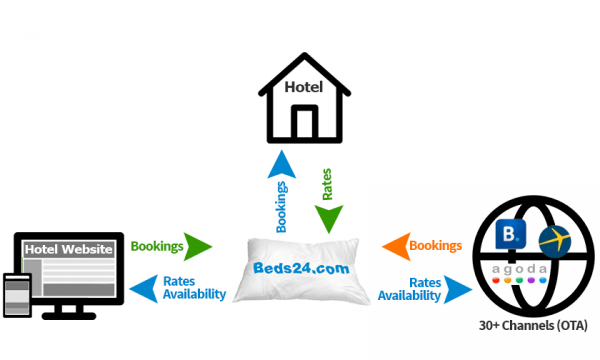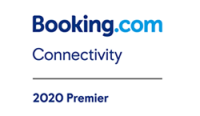Difference between revisions of "Category:Channel Manager"
| Line 38: | Line 38: | ||
Beds24 has certified 2-way API connections with 50+ leading channels and is preferred partner with leading OTAs. | Beds24 has certified 2-way API connections with 50+ leading channels and is preferred partner with leading OTAs. | ||
| − | <div><ul> | + | <div style="display:none"><ul> |
<li style="display: inline-block; vertical-align: top;">[[File:airbnb_partner.png|center|200px]] | <li style="display: inline-block; vertical-align: top;">[[File:airbnb_partner.png|center|200px]] | ||
</li> | </li> | ||
Revision as of 18:52, 22 May 2020
This page is about the menu (SETTINGS) > CHANNEL MANAGER and explains how the channel manger works.
Contents
- 1 How the Channel Manager works
- 2 Before you connect channels
- 3 Connection types
- 4 iCal connections
- 4.1 2-way synchronization via iCal
- 4.2 FAQ
- 4.2.1 Will I receive notifications on new bookings?
- 4.2.2 Do guests receive a confirmation?
- 4.2.3 How do I modify or cancel a booking?
- 4.2.4 How do can I access credit card details?
- 4.2.5 How do I receive payments?
- 4.2.6 How do I add a promotion or special price?
- 4.2.7 Can I send different prices for different minimum stays or different numbers of guests?
- 4.2.8 I have multiple properties. How do I set this up?
- 4.2.9 What to do when I receive an overbooking?
- 4.2.10 Why did a booking not import?
- 4.2.11 Why is the price for the booking wrong?
- 4.2.12 What is pool allotment?
- 4.2.13 Can I send different availability to channels?
- 4.2.14 What are contracted rooms or base allocation?
- 4.2.15 What do I do when I have a no show?
- 4.2.16 Can I send messages to guests in their own language?
- 4.2.17 I need to show the booking charges on the guest invoice not the payout amount, how can I do this?
- 4.2.18 The Channels collect payments on my behalf at the time of booking, how can I see this?
- 4.2.19 How can I stop a Channel moving a booking back to the original room, when I have manually made a change?
1 How the Channel Manager works
The Channel Manager allows individual properties or agencies managing multiple properties to keep inventory up-to-date in real time at our channel partners, allowing hosts to use and get the most out of multiple on-line booking channels without the hassle of constantly signing-in and updating all of them individually each time a booking is made (or cancelled) via one of them.
Two-Way XML connections with Booking.com, Expedia, Agoda, Hostelworld and many more leading OTA`s export prices and inventory and import bookings instantly.
A basic example for how it works:
Lets say your are a B&B and you have 2 double rooms. The inventory in the system is set to 2. This inventory gets exported to the booking channels and your web site. Both your website and the booking channels can sell 2 rooms. If you get a booking on your web site the system automatically reduces the inventory to 1 room. It sends the new inventory information to the booking channels so so only one more room can be sold.
It works the same the other way around. If you get another booking through a booking channel this information gets sent to the system. The inventory gets reduced to 0 rooms. Now your rooms are fully booked and both your webdsite and the booking channels will show no availability.
Once you activate the channel manger Beds24 will maintain the live master version of your availability and export this to all the sites, updating them as new bookings are taken.
2 Before you connect channels
- Set up your rooms. If you are selling rooms in different constellations on booking channels you might need virtual rooms.
- Set up prices.
- Read our User Agreement and in particular the liability section.
2.1 Import existing bookings
Before your activate a connection make sure your rates and inventory are set up correctly. The channel manger can only import bookings from the time the connection was activated. If you have previous or other bookings outside the Beds24 system you have these options:
- For some channels we can import upcoming bookings. If this is possible you will find information about this in the channel specific set up instructions.
- To block booked dates go to the CALENDAR in your control panel and change the inventory for the dates you have bookings for.
- If you need the booking details in Beds24 will need to enter the bookings manually. If you are comfortable working with .csv files you can import data into Beds24 using our API (https://www.beds24.com/api/).
3 Connection types
3.1 API connections
Beds24 has certified 2-way API connections with 50+ leading channels and is preferred partner with leading OTAs.
Subcategories
This category has the following 7 subcategories, out of 7 total.
Pages in category "Channel Manager"
The following 110 pages are in this category, out of 110 total. download this selection of articles as a PDF book
A
B
- Bedandbreakfast.eu
- Bedandbreakfast.nl
- Bookeasy.com.au
- Booking-Better
- Booking.com: Create and update properties and rooms on Booking.com
- Booking.com: Create Booking.com Rate Plans in Beds24
- Booking.com: Import Properties from Booking.com to Beds24
- Booking.com: Mapping
- Booking.com: Opportunities
- Booking.com: Promotions
- Booking.com: Reviews
- Booking.com: Synchronise bookings prices availability
- Bookit.co.nz
C
- Casamundo
- Channel Inventory
- Channel Manager Capabilities
- Channel with Custom Availability
- Close rooms or rates at a channel
- Combine indivdual properties into one property with multiple rooms
- Combine individual rooms into a roomtype
- Connect Airbnb Account
- Connected Channels
- Content Data Description
- Content for Airbnb
- Content for Booking.com
- Ctrip