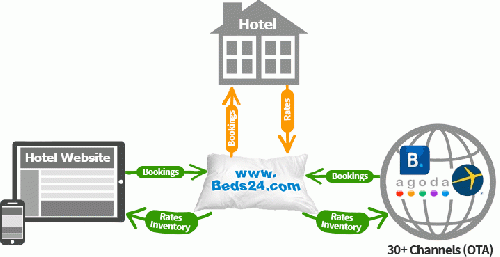Category:Channel Manager
The Synchroniser function will keep inventory up-to-date in real time at our channel partners, allowing hosts to use and get the most out of multiple on-line booking channels without the hassle of constantly signing-in and updating all of them individually each time a booking is made (or cancelled) via one of them.
A basic example for how it works:
Lets say your are a B&B and your inventory is 2 double rooms. The inventory in Beds24 is set to 2. This inventory gets exported to the booking channel. So both your website and the booking channel can sell 2 rooms. If you get a booking on your website the system automatically reduces the inventory in the system to 1 room. It sends the new inventory information to the booking channel so the booking channel has only an inventory of 1 room, too.
It works the same the other way around. If you get another booking through a booking channel this information gets sent to Beds24. The inventory gets reduced to 0 rooms. Now your rooms are fully booked. Both your website and the booking channel will show no availability.
You can set up virtual rooms if you want to send custom availability to one or more channels. For example you may not want to sell via a particular channel at certain times of the year.
To set channel management up go to SETTINGS -> CHANNEL MANAGER
You can enter the required information for each site and turn on synchronisation on a room by room basis. Each site has slightly different requirements and each has a help document explaining exactly what and where to get the information you need. Please read our User Agreement and in particular the liability section.
Before your activate the connection make sure your rates and inventory are set up correctly. If you have bookings outside the Beds24 system you have two options:
- If you need the booking details in Beds24 will need to enter the bookings manually. For some channels we can try to import bookings. For details please contact us via SUPPORT in the top menu.
- If you do not need the booking details in Beds24 just adjust your inventory to block booked dates. You can do this in the CALENDAR or use our Ical import. First export bookings from the channel to Ical. Then import them via Beds24 Ical import. For instructions please look here.
Once you activate the Synchroniser Beds24.com will maintain the live master version of your availability and export this to all the sites, updating them as new bookings are taken.
If you require help setting up your channel management please contact us via SUPPORT in the top menu.
Subcategories
This category has the following 7 subcategories, out of 7 total.
Pages in category "Channel Manager"
The following 110 pages are in this category, out of 110 total. download this selection of articles as a PDF book
A
B
- Bedandbreakfast.eu
- Bedandbreakfast.nl
- Bookeasy.com.au
- Booking-Better
- Booking.com: Create and update properties and rooms on Booking.com
- Booking.com: Create Booking.com Rate Plans in Beds24
- Booking.com: Import Properties from Booking.com to Beds24
- Booking.com: Mapping
- Booking.com: Opportunities
- Booking.com: Promotions
- Booking.com: Reviews
- Booking.com: Synchronise bookings prices availability
- Bookit.co.nz
C
- Casamundo
- Channel Inventory
- Channel Manager Capabilities
- Channel with Custom Availability
- Close rooms or rates at a channel
- Combine indivdual properties into one property with multiple rooms
- Combine individual rooms into a roomtype
- Connect Airbnb Account
- Connected Channels
- Content Data Description
- Content for Airbnb
- Content for Booking.com
- Ctrip